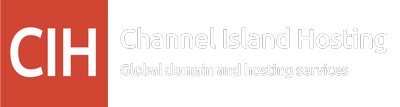Comprehensive Guide
Introduction
Mail Transfer Agent Strict Transport Security (MTA-STS) is a protocol designed to enhance email transmission security over the Internet. It ensures that emails are sent over an encrypted SMTP connection, further protecting the integrity and confidentiality of email communications. By implementing MTA-STS, organizations can significantly improve the trustworthiness and reliability of their email communications, mitigating risks such as man-in-the-middle attacks and unauthorized interception of sensitive information.
This comprehensive guide will walk you through the process of setting up MTA-STS for email on cPanel, covering prerequisites, step-by-step instructions, and best practices to ensure a robust and secure implementation.
NOTE: Implementing this option requires an above-average level of knowledge or experience, so please take a copy of any settings before you change them.
Prerequisites
Before proceeding with the MTA-STS setup, ensure that you have the following prerequisites in place:
- cPanel Access: You must have administrative access to your cPanel account, as you'll need to modify DNS settings and configure web server options.
- Domain Ownership: Ensure you have full control over the domain for which you're implementing MTA-STS.
- SSL/TLS Certificate: It is crucial to have a valid SSL/TLS certificate for your domain and the mta-sts subdomain. This certificate must be trusted by public certificate authorities.
- Web Server Configuration: Your web server must support HTTPS and be configured to serve files from the .well-known directory.
- DNS Access: You'll need the ability to add and modify DNS records for your domain.
- Email Server Configuration: Ensure your email servers support TLS 1.2 or higher, which is essential for establishing secure connections as required by MTA-STS.
Step-by-Step Guide to Setting Up MTA-STS on cPanel
Step 1: Create the MTA-STS Policy File
- Log in to your cPanel account.
- Navigate to the File Manager or use an FTP client to access your website's root directory.
- Create a new directory named .well-known in the root of your website if it doesn't already exist.
- Inside the .well-known directory, create a new file named mta-sts.txt.
- Add the following content to the mta-sts.txt file, adjusting the values as necessary:
version: STSv1
mode: testing
mx: mx1.yourdomain.com
mx: mx2.yourdomain.com
max_age: 604800
Replace mx1.yourdomain.com and mx2.yourdomain.com with your actual MX server hostnames. As recommended, the max_age value is set to one week (604800 seconds).(4)
Step 2: Configure DNS Records
- In cPanel, navigate to the DNS Zone Editor.
- Add an A (or AAAA for IPv6) record:
Name: mta-sts
Points to: The IP address of the server hosting your MTA-STS policy file - Add a TXT record:
Name: _mta-sts
Value: v=STSv1; id=20240220135034Z
Replace the id value with a unique identifier (typically the current date and time in the format shown).
Step 3: Enable SSL for the MTA-STS Subdomain
- In cPanel, go to the SSL/TLS section.
- Ensure you have a valid SSL certificate covering your main domain and the mta-sts subdomain.
- If necessary, generate or install a new certificate with the mta-sts subdomain.
Step 4: Configure Web Server for HTTPS
- In cPanel, navigate to the "Security" section and select "SSL/TLS Status".
- Ensure that HTTPS is enabled for your domain and the mta-sts subdomain.
- If using Apache, you may need to add or modify the .htaccess file in the .well-known directory to ensure proper HTTPS redirection:
RewriteEngine OnRewriteCond %{HTTPS} offRewriteRule ^(.*)$ https://%{HTTP_HOST}%{REQUEST_URI} [L,R=301]
Step 5: Verify MTA-STS Configuration
- Use online MTA-STS validation tools to check your configuration.
- Ensure that the policy file is accessible via https://mta-sts.yourdomain.com/.well-known/mta-sts.txt.
- Verify that the DNS records are correctly propagated and visible.
Step 6: Monitor and Adjust
- Initially, keep the mode set to testing in your MTA-STS policy file.
- Monitor email delivery and any issues reported by sending servers.
- Implement TLS reporting (TLS-RPT) to receive detailed reports on TLS connection issues.
- After a period of successful testing (typically a few weeks), change the mode to enforce in the policy file for full protection.
Best Practices for MTA-STS Implementation
To ensure a robust and effective MTA-STS setup, consider the following best practices:
- Regular Updates: Keep your MTA-STS policy file up to date. Review and update the max_age value and the list of MX servers regularly.
- Consistent Policy: Ensure that your MTA-STS policy includes all MX records associated with your domain to prevent any unsecured email delivery.
- Certificate Management: To prevent expiration issues, regularly monitor and renew SSL/TLS certificates for both your main domain and the mta-sts subdomain.
- DNS Hygiene: Regularly audit your DNS records to ensure they are correct and up to date. Remove any outdated or conflicting records.
- Monitoring and Reporting: Implement TLS reporting (TLS-RPT) alongside MTA-STS to receive feedback on TLS connection issues. This proactive approach helps identify and resolve problems quickly.
- Gradual Enforcement: Start with the testing mode and gradually move to enforce mode after thorough testing and monitoring.
- Keep Software Updated: Ensure your email servers and cPanel software are updated to support the latest security features and protocols.
- Documentation: Maintain clear documentation of your MTA-STS setup, including policy details, DNS configurations, and any custom settings. This facilitates easier troubleshooting and handover.
Common Issues and Troubleshooting
When implementing MTA-STS, be aware of these common issues and their solutions:
- DNS Configuration Errors: Double-check all DNS records, especially the _mta-sts TXT and A/AAAA records for the mta-sts subdomain.
- Certificate Mismatches: Ensure that the SSL/TLS certificate presented by your MX servers matches the hostname specified in the MTA-STS policy.
- Policy File Accessibility: Verify that the mta-sts.txt file is accessible via HTTPS and that the web server is correctly configured to serve files from the .well-known directory.
- Inconsistent MX Records: Ensure all MX records listed in your DNS are also included in the MTA-STS policy file.
- HTTPS Redirection Issues: Check that HTTPS redirection is working correctly for the mta-sts subdomain and that there are no mixed content warnings.
By following this comprehensive guide and adhering to best practices, you can successfully implement MTA-STS on cPanel, significantly enhancing the security of your email communications. Remember that MTA-STS is part of a broader email security strategy and works best when combined with other protocols like SPF, DKIM, and DMARC. Regular monitoring and updates will ensure your email infrastructure remains secure and compliant with the latest standards.